Pro Member
- Followers
- 0
- Following
- 1
- Joined
- Mar 29, 2022
- Posts
- 19
- Likes Received
- 0
- Name
- Chris Davison
Hello all,
writing with a quick question: is it possible to connect my R6 to my PC so that my PC screen will show me what the camera is seeing? I know how to record and transfer files using USB or WiFi but haven't yet figured out if it's possible for the two screens (R6 screen and PC screen) to mirror each other? Thanks in advance for your consideration, all replies most gratefully appreciated.
Chris
writing with a quick question: is it possible to connect my R6 to my PC so that my PC screen will show me what the camera is seeing? I know how to record and transfer files using USB or WiFi but haven't yet figured out if it's possible for the two screens (R6 screen and PC screen) to mirror each other? Thanks in advance for your consideration, all replies most gratefully appreciated.
Chris