Pro Member
- Joined
- Apr 10, 2023
- Posts
- 1,237
- Solutions
- 3
- Likes Received
- 1,794
Follow along with the video below to see how to install our site as a web app on your home screen.
Note: This feature may not be available in some browsers.
Is there a detailed tutorial that shows how to update R7 firmware using a Mac? Everything I can find in a search this morning shows Windows or the guy goes so fast on the download to computer part that I have trouble following what he is doing. My fault, I know, for being a complete dummy. Any info would be greatly appreciated.
Not sure if this is what you are seeking. I use Mac and the OS is Sonoma. At the Canon site I had to select Ventura for that update to appear. Canon has always been behind on that stuff.Is there a detailed tutorial that shows how to update R7 firmware using a Mac? Everything I can find in a search this morning shows Windows or the guy goes so fast on the download to computer part that I have trouble following what he is doing. My fault, I know, for being a complete dummy. Any info would be greatly appreciated.
Hi Jack,Is there a detailed tutorial that shows how to update R7 firmware using a Mac? Everything I can find in a search this morning shows Windows or the guy goes so fast on the download to computer part that I have trouble following what he is doing. My fault, I know, for being a complete dummy. Any info would be greatly appreciated.
Hi Jack,Thank You all for the quick response. I will give it a try. Thanks again
We were a few minutes apart. I have "sausage finger syndrome" so you are fasterHi Jack,
View attachment 22924
I always update the firmware on our R system cameras and lenses through the SD card route, but you can also use the Canon EOS Utility software.
1. Download the firmware update 'eosr7-v140-mac.dmg'. (Note these are worldwide releases, but I suggest you use your local Canon Canada site).
2. Browse to where the file was downloaded. Open it (double click or right click/ Open) to 'mount' the update as a new volume [eosr7-v140-mac] - which you should find on your Desktop.
3. Open [eosr7-v140-mac] to reveal 1 file 'EOSR7140.FIR' (this is the firmware) and a Folder 'update-procedure-pdf'.
4. Open 'update-procedure-pdf' to reveal a list of *.pdf files with the update procedure in several different languages.
5. Open the appropriate file and a pdf will open with the update instructions. If you are using the SD card procedure follow the instructions in Section 1, if you intend to use the EOS Utility follow the instructions in Section 2. Please read/ follow them precisely - to the last letter.
6. Note, if using the SD card route you should format the card in camera first and - absolutely crucially - the firmware file 'EOSR7140.FIR' must be copied to the root directory of the SD card (i.e. the top directory - not in a folder/ sub folder).
7. Second note - the actual update procedure will often take some time to begin (an agonising wait!). Don't Panic!
8. Final note - don't forget to 'Eject'/ unmount the volume [eosr7-v140-mac] when you're all done with it.
Phil
PS. Good Luck!
Thanks again for the info Only RF but I can't seem to figure out what "unzip" means. I have formatted 64 GB sd card in camera, gone to Canon site and downloaded 1.4 update for Mac to sd card. Right clicked "Open" and dragged that to the sd card on right hand side of screen in Finder. But when I put sd card in camera it says I need a sd card in camera to do an update. I will keep trying.Not sure if this is what you are seeking. I use Mac and the OS is Sonoma. At the Canon site I had to select Ventura for that update to appear. Canon has always been behind on that stuff.
When you find it just agree and click in download and it will will wind up in the download window. Open it and unzip it. This is the FW update file (attached). You will also see the procedure.
Format your card using the camera, plug the card into the computer, open it, drag that file to the card and put it back in the camera.
Camera yellow wrench menus - page 6. Firmware. Click on that and press OK to update. Make sure your battery has a lot of power and don't touch anything during the update.
I'm on a Mac. Just double click on the icon that was downloaded. It opened as a drive on my desktop and I opened it to access the file.Thanks again for the info Only RF but I can't seem to figure out what "unzip" means. I have formatted 64 GB sd card in camera, gone to Canon site and downloaded 1.4 update for Mac to sd card. Right clicked "Open" and dragged that to the sd card on right hand side of screen in Finder. But when I put sd card in camera it says I need a sd card in camera to do an update. I will keep trying.
NP. Don't hesitate to ask. This is what forums are for.I think I might have it now. Thanks
You using a Mac?NO, didn't work. I did get something off the download from Canon about how to do the install. It was beside the .FIR so I will have a look through that. I must be doing some simple thing wrong.
Yes, running latest Sonoma OS. I appreciate your help but getting a headache from trying this so giving up for awhile. Go for a walk ( with camera using old firmware) and probably feel like trying it again after that
Hi Jack,Thanks again for the info Only RF but I can't seem to figure out what "unzip" means. I have formatted 64 GB sd card in camera, gone to Canon site and downloaded 1.4 update for Mac to sd card. Right clicked "Open" and dragged that to the sd card on right hand side of screen in Finder. But when I put sd card in camera it says I need a sd card in camera to do an update. I will keep trying.
Hi Don,Does anyone know, or have a link to a description of what the 1.4.0 firmware update accomplishes?
Does anyone know, or have a link to a description of what the 1.4.0 firmware update accomplishes?
At least you know how to break them. I had to ask for help. LOLFar from it. I’ve broken far more eggs than I’ve eaten. Glad it worked out.