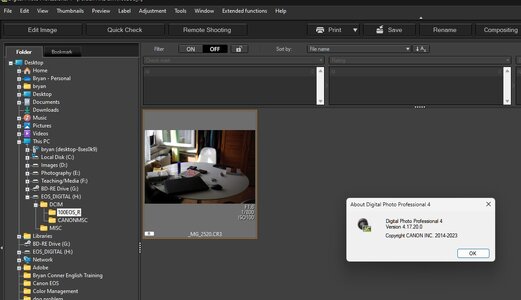Pro Member
- Followers
- 2
- Following
- 0
- Joined
- May 9, 2021
- Posts
- 156
- Likes Received
- 145
- Name
- Graham Kersting
I had my first outing with my R6 Mk2 over the weekend and now find that DPP4 (v 4.17.20.0 on iMac) cannot see the images on the SD card although it shows EOS_DIGITAL in the folders list. If I copy the images from the SD card to the iMac then DPP4 can see them. I've also tried an SD card from my wife's point and shoot Canon camera and DPP4 can't see those images either. Since Affinity Photo 2 can see the images on the cards from both cameras, I assume the issue is not with the cards but with DPP4.
Obviously, as copying the images to the iMac solves the problem, it's not a big deal but seems odd. Anyone had any similar experience or have any idea as to what the issue might be if it's not with DPP4?
Obviously, as copying the images to the iMac solves the problem, it's not a big deal but seems odd. Anyone had any similar experience or have any idea as to what the issue might be if it's not with DPP4?