Pro Member
- Joined
- Mar 22, 2023
- Posts
- 1,792
- Solutions
- 1
- Likes Received
- 3,507
- Name
- Phil Moore
Lightroom Classic v14.2 - mainly 'performance improvements', 'bug fixes' and new lens support, though Adaptive Profiles (raw files), Focus Point Selection (when tethering) and Catalogue Back-up management options (via Preferences) are new features.
Anthony Morganti goes through the changes on YouTube - click Here.

(Camera Raw has also been updated to v17.2).
Phil
Anthony Morganti goes through the changes on YouTube - click Here.
(Camera Raw has also been updated to v17.2).
Phil
Last edited: