Pro Member
- Followers
- 0
- Following
- 0
- Joined
- May 4, 2023
- Posts
- 108
- Likes Received
- 181
- Name
- Jim Cassidy
- City/State
- Central Pennsylvania
I have 22 photos loaded as layers in Photoshop and aligned. There is a orange rope in the photos over grass at the bottom of the images. I can crop it out, but would prefer to keep the full aspect ratio. Using remove tool or clone stamp on the individual creates a flicker effect where the rope was.
Is there a way in Photoshop to apply a clone-stamp to all layers to minimize or eliminate the flicker effect in the animated gif?
Is there a way in Photoshop to apply a clone-stamp to all layers to minimize or eliminate the flicker effect in the animated gif?