Pro Member
- Joined
- Apr 10, 2023
- Posts
- 1,222
- Solutions
- 3
- Likes Received
- 1,714
Not only new additions in the masking and lens blur areas the Neural Engine bug has been fixed. On my 2020 MacBook Air M1, 16GB RAM Denoise AI dropped from 115 seconds to 25 seconds.
 www.youtube.com
www.youtube.com
- YouTube
Enjoy the videos and music you love, upload original content, and share it all with friends, family, and the world on YouTube.