Pro Member
- Joined
- May 4, 2023
- Posts
- 257
- Likes Received
- 386
- Points
- 63
- Name
- Jim Cassidy
- City/State
- Central Pennsylvania
Below are before and after versions of a photo where I used Photoshop's Generative Fill to remove a couple of annoying branches. My feelings are mixed. On the plus side, it was very fast and better than I could have done myself. I'm not good at Photoshop's clone tool. On the down side, if you pixel peep, it the modified areas don't match the noise and grain of the original, making the edit much more noticeable. Overall, it is hard to tell that an edit was made.
What are other folks' opinions on the AI Generative Fill and am I missing a useful technique?
This version was only edited in Lightroom.

This version used the AI Generative Fill to remove a couple of sticks.

What are other folks' opinions on the AI Generative Fill and am I missing a useful technique?
This version was only edited in Lightroom.
- Join to view EXIF data.
This version used the AI Generative Fill to remove a couple of sticks.
- Join to view EXIF data.