Pro Member
- Joined
- Sep 30, 2022
- Posts
- 283
- Likes Received
- 495
- Points
- 63
- Name
- Paul Iddon
I have my own workflow which is as unique as probably everyone else's on the forum
However - an important part of showing our images comes from the reducing the edit sizes down for the web, and retaining (or improving) the sharpness so they still look bloody marvellous!
Now then - I use 2 actions in PS - one to reduce the size of my original TIFF files (which I save separately) followed by a one to take the image down to web sizes and sharpen them up for forums/Facebook, etc., at the same time.
The question I ask is: Does anyone have their own creation (an action for Photoshop) or do you use one from the internet created by another photographer?
Or something else....
Paul.
However - an important part of showing our images comes from the reducing the edit sizes down for the web, and retaining (or improving) the sharpness so they still look bloody marvellous!
Now then - I use 2 actions in PS - one to reduce the size of my original TIFF files (which I save separately) followed by a one to take the image down to web sizes and sharpen them up for forums/Facebook, etc., at the same time.
The question I ask is: Does anyone have their own creation (an action for Photoshop) or do you use one from the internet created by another photographer?
Or something else....
Paul.