Pro Member
- Followers
- 0
- Following
- 0
- Joined
- May 1, 2022
- Posts
- 5
- Likes Received
- 1
- Name
- Bob
I see topics about specific products, but no thread about your overall workflow in post processing. Care to share? (Mods, feel free to nuke this thread if it is a dupe.)
The R5 is my first digital camera capable of producing really high quality images. So, I finally can have images potentially worth spending some time on, and am excited about learning from various sources, including social media groups and forums. I am using Windows machines with decently fast processors and extra RAM added, as well as some external drives with a fair amount of space. I am comfortable with the basics of file management from my professional life, so I will probably not misplace or accidentally overwrite my work.
I have old versions of Lightroom and Photoshop that I have managed to keep as I've upgraded machines over the years, and have grabbed Adobe DNG Converter to process cRAW files into DNG files that my old LR can handle. I have some experience with PS from past jobs where I have had to do logo work and button creation and that sort of thing, but am far from highly skilled. I have really only scratched the surface of LR, which I picked up when I was dating someone a few years ago who was using it, so I thought I would also do that, but haven't done much more than find the sliders for adjusting various image characteristics and played with them a few times.
I have only had the camera for a few days and won't be making any prints any time soon, but may eventually. Output will only be seen on screen for the time being.
Right now, my workflow looks like this:
Camera > PC > Adobe DNG Converter > LR > Output as jpeg
I am very interested in how other folks have their workflow set up, and what tasks they routinely perform within each stage.
The R5 is my first digital camera capable of producing really high quality images. So, I finally can have images potentially worth spending some time on, and am excited about learning from various sources, including social media groups and forums. I am using Windows machines with decently fast processors and extra RAM added, as well as some external drives with a fair amount of space. I am comfortable with the basics of file management from my professional life, so I will probably not misplace or accidentally overwrite my work.
I have old versions of Lightroom and Photoshop that I have managed to keep as I've upgraded machines over the years, and have grabbed Adobe DNG Converter to process cRAW files into DNG files that my old LR can handle. I have some experience with PS from past jobs where I have had to do logo work and button creation and that sort of thing, but am far from highly skilled. I have really only scratched the surface of LR, which I picked up when I was dating someone a few years ago who was using it, so I thought I would also do that, but haven't done much more than find the sliders for adjusting various image characteristics and played with them a few times.
I have only had the camera for a few days and won't be making any prints any time soon, but may eventually. Output will only be seen on screen for the time being.
Right now, my workflow looks like this:
Camera > PC > Adobe DNG Converter > LR > Output as jpeg
I am very interested in how other folks have their workflow set up, and what tasks they routinely perform within each stage.