Pro Member
- Followers
- 4
- Following
- 1
- Joined
- Apr 10, 2023
- Posts
- 803
- Likes Received
- 1,164
That's a neat trick.Want to use LrC Denoise and Super Resolution on the same image when LrC only allows you to choose between one or the other? Here's how.
(I know that, as with most things, there are other software workflows but for people who want to do this 'impossible' LrC double-act - it works...).
Phil